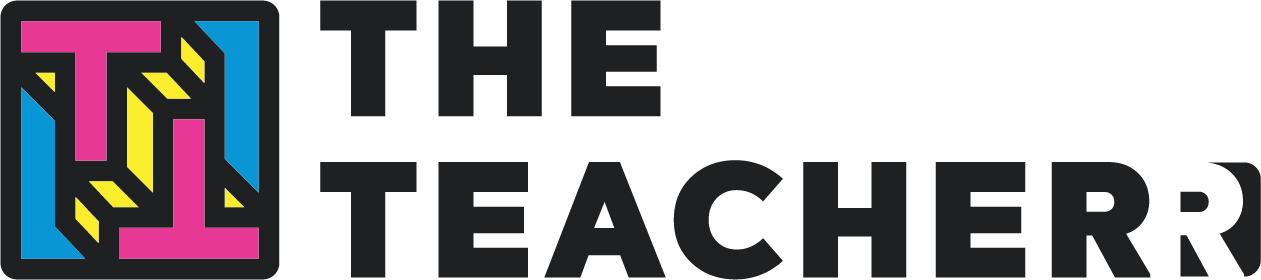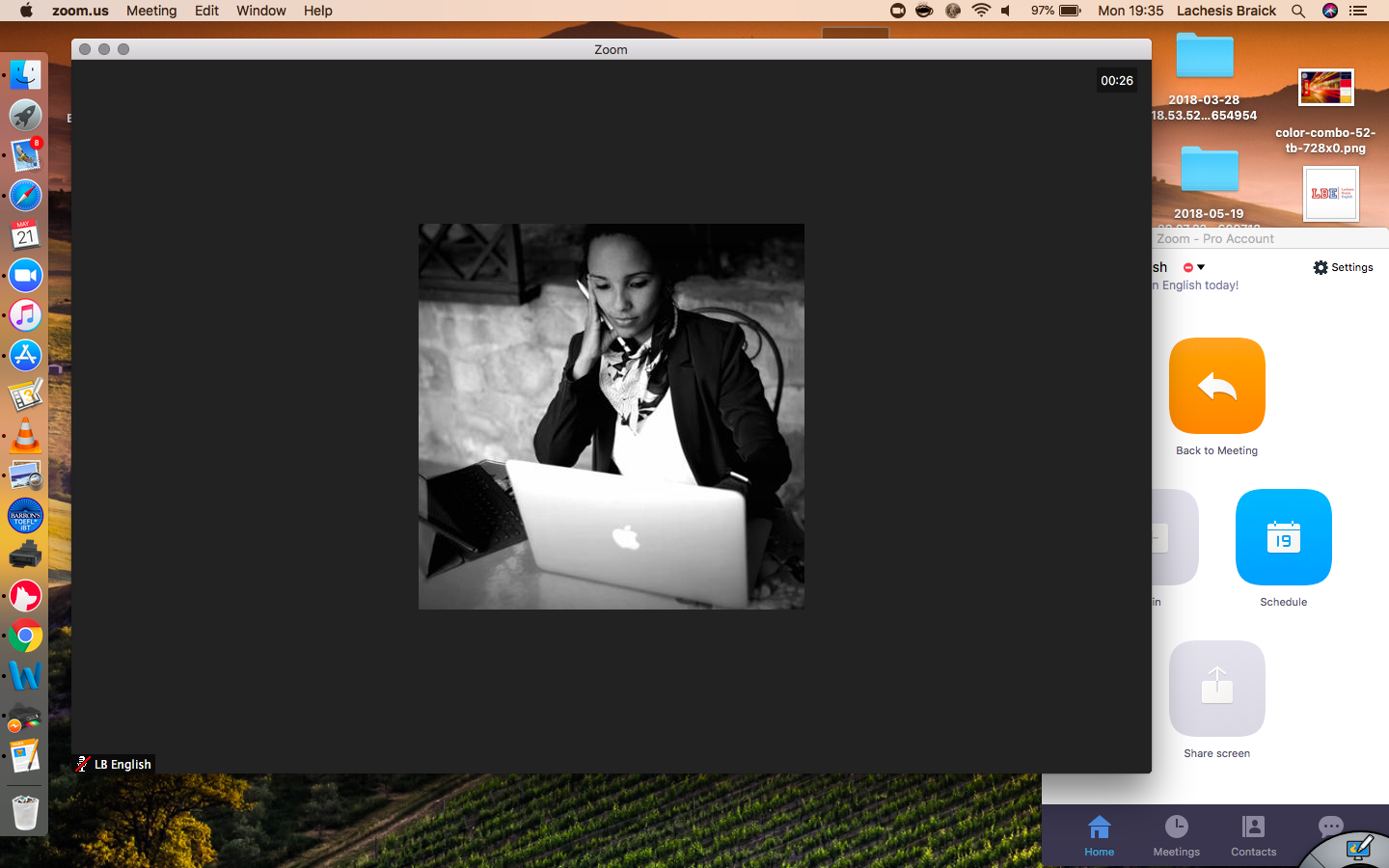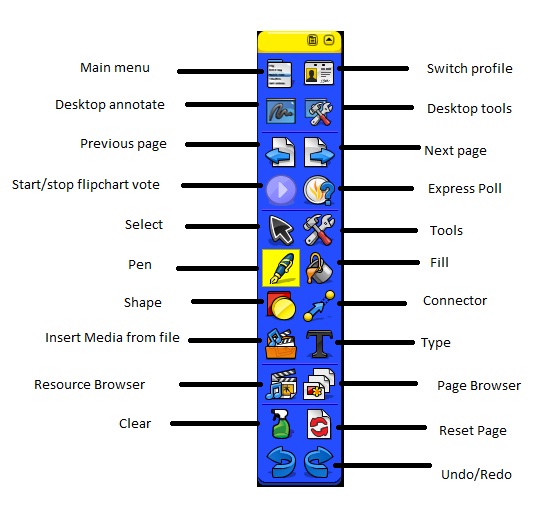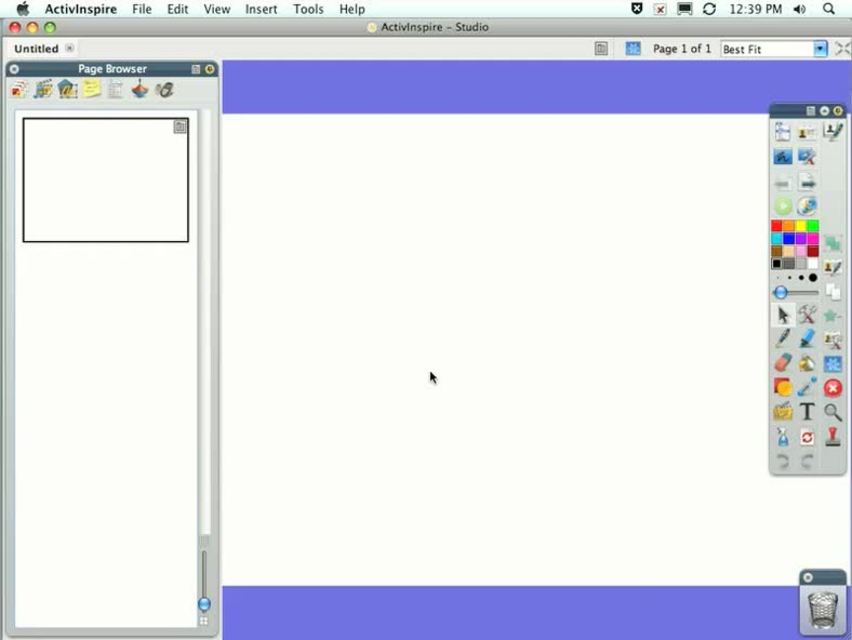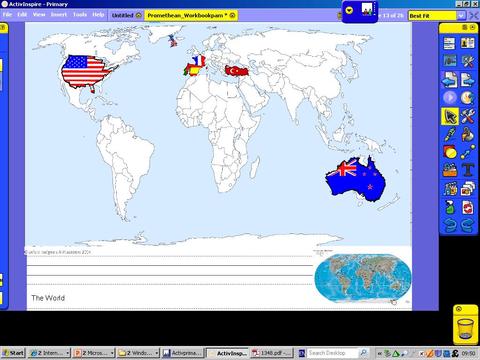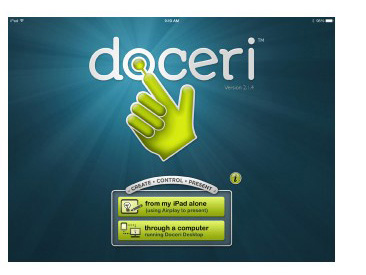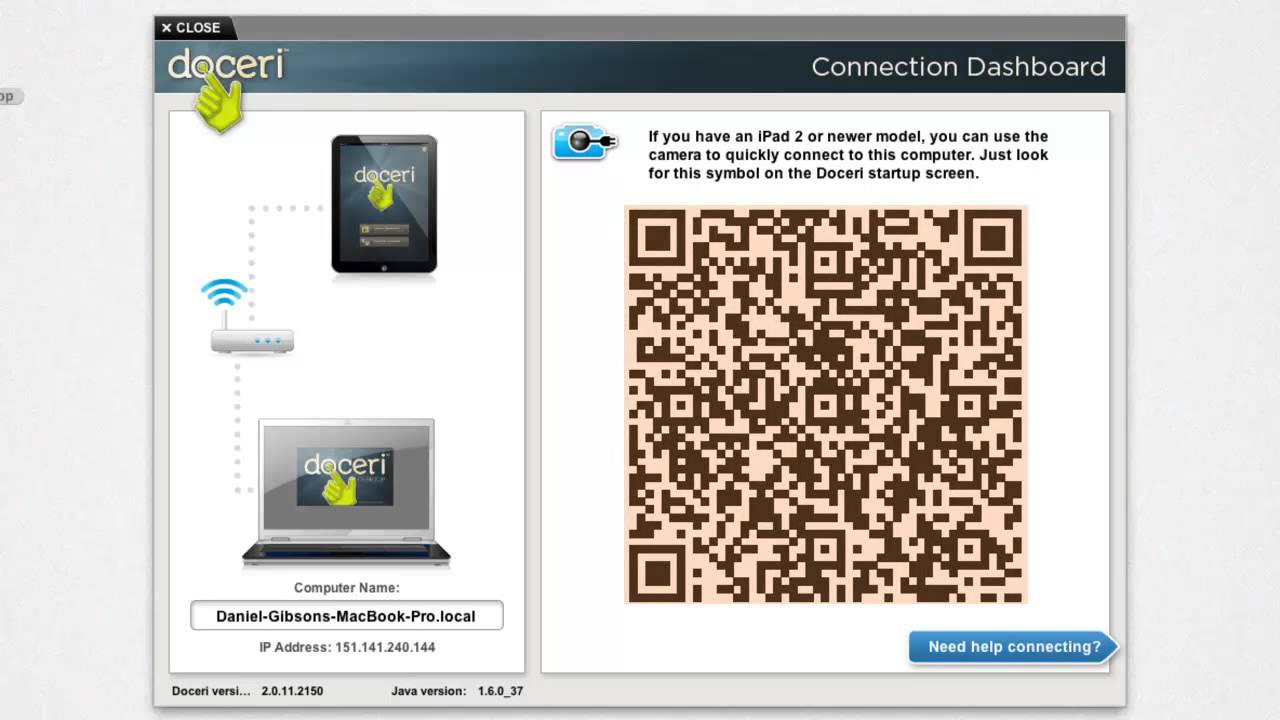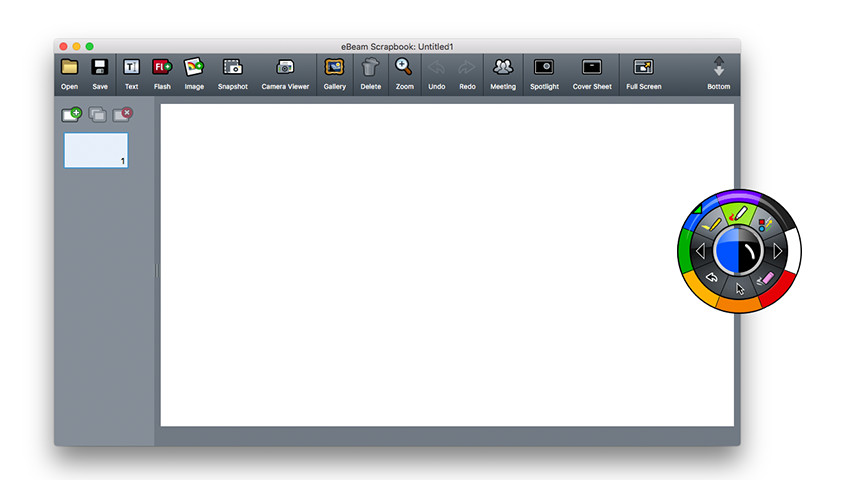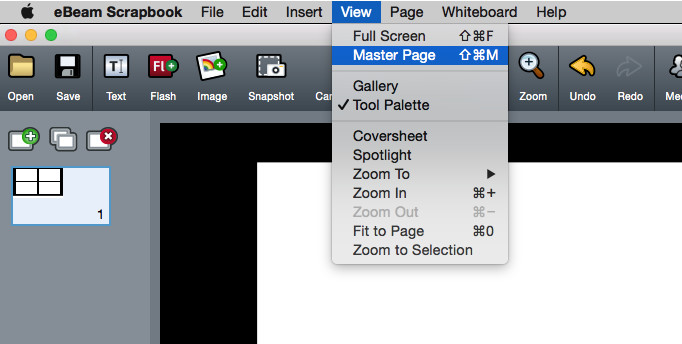Add a virtual white board to your online classes
(Para português clique aqui)
One of the main reasons why some teachers are not keen on teaching online is the lack of a white board. Especially if you use Skype in your classes, the service you offer online runs the risk of not being as good as face-to-face, since not having a board makes you lose a lot of interactivity.
Here's how you can tackle the problem and teach online classes that surpass expectations and are even better than your face-to-face ones:
1. Au revoir, Skype. You suck. Why, hello Zoom Meetings. You're the all the rage:
Cost: free if you only have one student per class ou $14/month if you want to have multiple participants in your lessons. If you don’t want to pay that, you can reinvite your students every 40 minutes.
What it offers
I know, Skype is famous. So what? We can always reinvent ourselves and Zoom is definitely better. Just change it. You can use it to share your entire desktop or specific programs. As a matter of fact, you get a free white board where you can write. You can share it live and save the screenshots to send later. Also, you may take notes and draw on a webpage, add arrows, circle things...
Limitations:
If you use a tablet alone in your classes, you are only going to be able to share content from your googledrive, or pictures. On top of that, I don't like how the video looks on an iPad alone. You can't add pages or pictures to the board. Sometimes the white board glitches a bit with notes disappearing or not getting added at all. You can't add your logo. I do not recommend using powerpoint on presentation mode on zoom. As for videos, it's always better to download them or share the link with your students for volume reasons.
2. Get an iPad + magic pen (it doesn't have to be the apple pencil)
I got the whole package: apple pencil (magic pen) + iPad pro (bigger screen) + mac book air (really light weight computer)
If you add an iPad to your classes, you can use it as a board. This is great because you can look at your student in one screen and take notes on a different one. The size of the iPad pro is wonderful. I also purchased the apple pencil and really regret it, as our needs are not as advanced as those of designers. In fact, one of my students has a cheap stylus and his notes are as pretty as mine. In order to connect wirelessly, you will need apple tv, which costs a lot and relies on excellent connection. You can get the same with a charging cable though. All in all, it's expensive hardware. But your students deserve it. And if they don't, then you deserve students who are willing to pay the price to have a teacher who is interested in investing in them.
To complement the whole thing, you may also add a software that allows you to mirror your computer on your iPad. I recommend downloading a designer app, such as Astropad.
2. Activinspire
Cost: free
What does it offer?
You can create a presentation similar to a powerpoint, import .pdf documents, add audio, create new pages, write on your desktop, type, add forms and animation and save everything as a pdf. It is a great tool.
Limitations:
You need a designer tool to combine it with an iPad. It doesn't interact well with other apps (my hadwriting was very ugly when I combined it with doceri. I absolutely abhor this purple and yellow; it's ugly, it's distracting and a lot of space is wasted with the top and bottom bars.
Doceri is an app that allows you to have an eborad on your iPad. It works fantastically if you are going to use a computer + iPad in class. You may also use it to mirror your computer for $30. It allows you to add pages, pictures, change marker color and save your notes as a .pdf.
Limitations
I particularly love this app, but I think some of the features are not very intuitive, and my handwriting on desktop was very ugly. Also, I think $30 is way too much, especially considering they add their logo to every single page of your pdf file. If you set it for presentation mode without having apple tv/hdmi connection to a television, you won't get to write on it and see your student at the same time.
Cost: free
My favorite app. It's white, it's simple, it's straightforward. You can add pages, type, add your logo, write by hand or type, add videos and images. It's small and intuitive and allows you to converto to pdf and share without having to have their logo on all pages.
<3 <3 <3
Limitations: it does not integrate with the iPad. You will need a designer tool to combine the two of the. The videos don't look good when you import them.
How about you? Any special tips on board tools?
Let us know!
Best,
Teacher